Article settings
**You can use Article Settings to add tags, track alignment with Army priorities, as well as customize search engine optimization (SEO) titles and descriptions. This reference guide walks you through the universal settings available on all articles.
Access your article settings
- Click on Create from the main menu, or open an existing article by clicking on
next to any article in your Inbox.
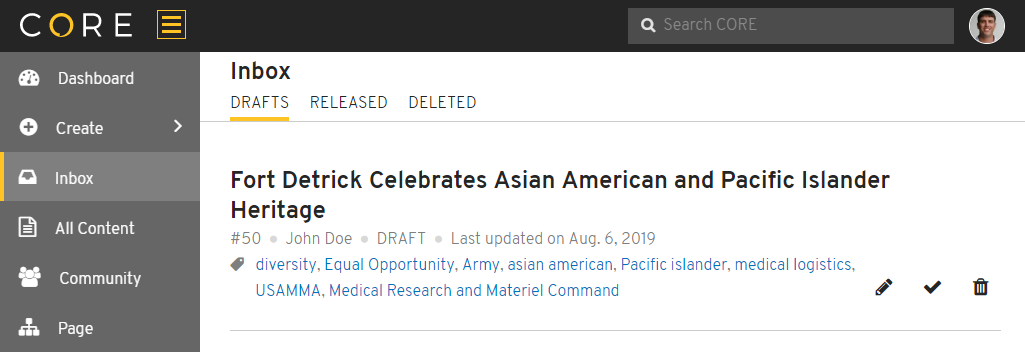
- From your Edit Article screen, locate your settings in the sidebar menu on the right side of your screen.

- Click the arrow located in the top-right corner of your article’s action toolbar to show and hide the settings. This will slide the settings panel in and out of view, allowing you to see a preview of your article.

- Make any changes to your settings in the Army Priorities & Tags, Customize SEO Metadata, and Advanced Options sections. To learn more, see the chart below.
Article Overview
The information in the overview section cannot be modified.
Article StatusRefers to the release state on www.army.mil (Draft, Pending Review, Scheduled for Release, Released, Rejected, or Deleted) Article URLLink to the released article on www.army.mil. This link is only available on articles that are in a Released state. Release DateDate and time that the article was released. To edit, visit Change the release date. RevisionsProvides an at-a-glance summary of the history log, showing the number of actions that have been made to the article Last UpdateDate and time of the last action PageviewsDisplays the total number of pageviews that your article has received since it was released. To learn more, visit Viewing article page traffic.
Army Priorities & Tags
TagsTags categorize your content, allowing more people to discover it on CORE and Army.mil. They are used in search results, in custom news feeds, and on published articles under Related Stories. Army PrioritiesSelect an Army strategic priority. These priorities are tracked to ensure public affairs professionals are creating content that aligns with the Secretary of the Army’s priorities. To learn more about these priorities, visit the Public Affairs Portal (Log in with CAC EMAIL certificate).
Customize SEO Metadata
You can add a custom title and description of your article if you want to have one title for search results and social media sharing, and a different one on the article page itself.
SEO TitleThe SEO title appears in browser address bars, search engine results, and sometimes in social shares. The first 60 characters of your article title will automatically populate this field. SEO DescriptionAlso called a meta description, this text appears below your article title and link in search engine results and in social shares. The first 155 characters of your article body will automatically populate this field.
Your title will automatically populate the Short Title field in the Customize SEO Metadata section in the right sidebar (up of 60 characters). This will appear in browser address bars, search engine results, and social shares.
TIP: Visitors read these titles and descriptions to decide if they want to click on your article in search results and on social media. To make your article inviting, we recommend that you make your metadata short, readable and informative. Incorporate relevant keywords to improve your SEO, but avoid cramming your descriptions with keywords in a way that doesn't form cohesive sentences. To learn more, visit Search Engine Optimization.
Advanced Options
History LogThe history log shows recent changes made to your article, including content and status updates. This allows you to track user activity throughout the content approval process. Google Analytics Tracking IDAdd a Google Analytics tracking ID to dive deeper into Page metrics. This will allow you to track data such as traffic-referral information, user characteristics and browsing information directly from your organization’s Google Analytics account. To learn more, visit Connect your Page to Google Analytics.