Videos
**CORE supports embedding videos from YouTube, which is a free service highly respected for streaming quality, upload ease, and video playback control. Embedding videos from another host helps your page load faster and enables visitors to share your videos.
For these reasons, there is no option to upload a video directly to CORE.
Add a video
- To start, you must upload your video(s) to YouTube.
- Once your video is uploaded, copy the URL from your browser’s address bar.
 Accepted YouTube URLs will look something like this:
Accepted YouTube URLs will look something like this: - Single Video - https://www.youtube.com/watch?v=jv96WKme3Mo
- Playlist - https://www.youtube.com/playlist?list=PL7Wkp7VPLbaryA085e_9PSNkDcAUb4qxy
- In the body of your article, go to a new line and click the
in the WYSIWYG Toolbar.
- In the Add Video lightbox editor, click Enter a YouTube link… and paste the YouTube video URL (see step 2).
- Press Enter to search for your video. A YouTube embed of your video will appear.
- The video description also automatically imports from YouTube. By default, it will display below the video player in your article. You can edit this text, or choose not to display the caption at all.
- Click the Add button to close the lightbox and place your video player in the article.
Videos on www.army.mil do not autoplay when a user visits your article. When clicked, they will play with sound.
Edit a video caption
- Click on the video you want to edit. A toolbar will appear at the top of the video.
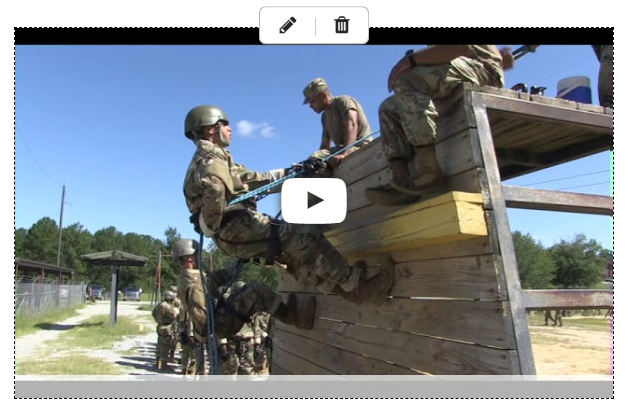
- Click the
to open the Edit Video lightbox.
- Edit your caption text. You can also choose not to display the caption at all by turning the toggle to OFF.
- Click Save to close the lightbox.
Move a video
- Hover over the video you want to move. Your cursor will turn into a crosshair.
- Click and drag the video player to move it around your article.
- As you drag the video, use the yellow guideline to choose a new placement.
- Release the video when it’s in the desired position.
Delete a video
- Click on the video you want to delete. A toolbar will appear at the top of the video.
- Click the
, or click Delete on your keyboard (Backspace on Windows).
- Click Delete from the confirmation dialog box.
Frequently Asked Questions
Q: Can I embed a video from other video platforms?
At this time, CORE only supports embedding video from YouTube. We plan to expand this feature to other video hosting services in the future. If there is a specific video hosting service that you would like available through CORE, please contact the CORE Support Team to let us know how we can help.
Q: How do I change the video thumbnail?
It is not possible to customize a video thumbnail in CORE. You must change the image directly in YouTube.
Q: Why won't my video play on my article?
A thumbnail image of your video is displayed within the article body, so you are not able to play the video directly from your Edit Article page. If you want to preview the video, click 
Q: Can I remove the related YouTube videos that appear after playing my video?
YouTube automatically displays related videos after a video finishes playing. This is a YouTube feature that isn't controlled by CORE and can't be disabled.
Q: Do plays on my article count in YouTube?
YouTube doesn't count views of embedded videos. However, YouTube provides a breakdown of where viewers are finding your videos. Learn more in YouTube Analytics documentation.