Import from DVIDS
**If you have an article published on DVIDS and would like to import it to CORE, you can use our handy import tool. The import tool is currently limited to news assets released from the Army.
Import an article
- Click Create on the main menu.
- Click Import from DVIDS to open the import tool.
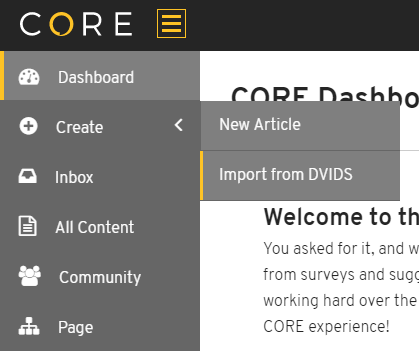
- Paste the URL of the DVIDS article you'd like to import into the search field. You can also search by keyword, author, unit or story ID.

- Click the
button located at the far right side.
- Select one of the two import options from the dropdown menu.
OPTION 1 - Import as Draft will open an editable version of the article.
OPTION 2 - Import as Released will automatically publish the article on www.army.mil.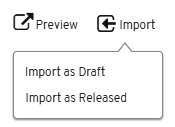
- From your imported article page, notice the article status displayed at the top of the right sidebar. The status reflects the option that you chose in the previous step - Draft or Released.
- Edit the article and click Release to publish it on www.army.mil.
Articles that are imported as released will automatically be backdated to the original publish date in DVIDS. However, if you make any changes to the article in CORE and then re-publish it, then the release date will be updated.
Although you cannot directly import media assets using the DVIDS import tool, all images associated with a news story will automatically import and display in a slideshow at the top of your article. You can change images to display in a grid layout or move them to a new position in the article at any time. To learn more, visit Adding Images to Articles.
View imported articles
If a DVIDS article has already been imported into CORE, you will see a green “Imported” button in the DVIDS news feed.
- From the DVIDS Import tool, locate the article that you want.
- Click the
icon.
- Click View CORE Article to go to the imported article.
From the article page, you can view important information in the Article Settings, such as the article ID, release status, link on www.army.mil, and history log. With this information, you can add the article to your Page, share it on social media, or contact the CORE user who imported if changes are needed.
Frequently Asked Questions
Q: Why can’t I find my content in the DVIDS Import search tool?
- The news asset was released by a DVIDS user that is associated with another military branch (i.e. Joint, Navy, Marines, Air Force, Coast Guard or Civilian). If this occurs, you will need to copy/paste your story from DVIDS into a new draft and release.
- The asset is any type of content other than news, to include images, videos, audio, graphics, publications, podcasts, and webcasts. If this occurs, you will need to download the asset and upload the media file directly to your article or Page.
At this time, CORE only imports news assets released from the Army. As a result, your content may not display in the DVIDS Import search tool if:
Q: I searched for my article using the DVIDS story ID, but there are no results available for import. Why?
DVIDS uses IDs for multiple types of content (news, images, videos, audio, publications and webcasts). In order to narrow results specifically for news assets, enter news: into the search field before the ID.
For example, entering “312086” will return no results. However, entering “news:312086” will return one article.