Change the release date
**You can change the release date of an article before or after it’s published. This changes the order that the article appears in your Inbox, on the All Content feed, and on your organization page’s news feeds.
Change the date of a released article
- Click Inbox from the main menu.
- Click on the Released folder, and locate the article that you want to edit.
- Click the title or on the
icon to open your article page.
- In Edit mode, click the current release date located in the overview section of your Article Settings sidebar.
- Select a new date and time from the calendar.
- Click the Change Release Date button to close the calendar.
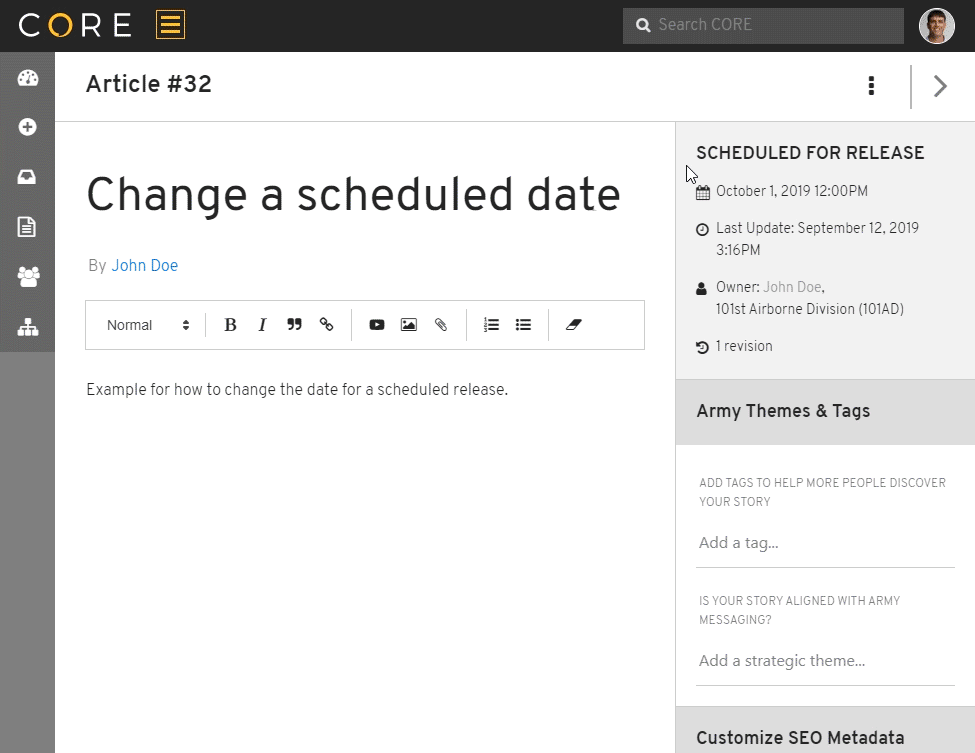
Your new release date is now displayed on your overview section and will automatically update everywhere that it is referred to in CORE and on www.army.mil.
Backdate an article before releasing
You can also use the scheduling calendar if you want to backdate an article prior to releasing it. This action is not available to contributors since they do not have release authority. To backdate an article:
- From your article page, click the
button located in the top-right corner of the action bar.
- Select a previous date and time from the calendar. The Schedule for Release button will change to Backdate & Release.
- Click the Backdate & Release button to close the calendar.
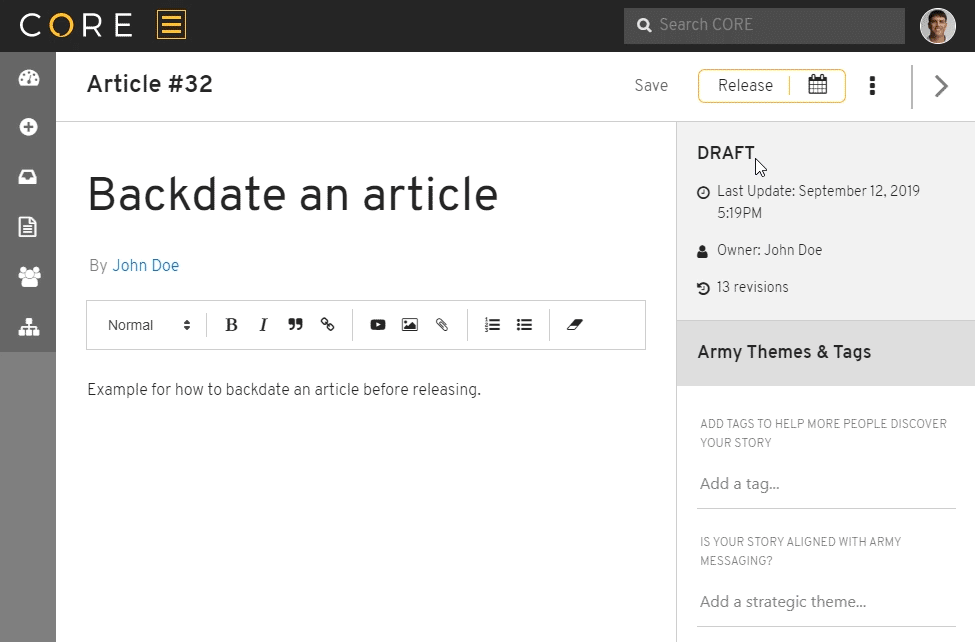
Your article will immediately release, making it available for anyone to read on www.army.mil. In the overview section of your article page, you’ll notice that the release date is now backdated to the day and time that you selected. The live article will also display this previous release date.