Edit an article
**You can return to a draft or published article at any time during the article creation and editing process. All articles are managed in your Inbox, filtered by the article status - Draft, Released or Deleted.
Editing privileges
Only the person that created an article can access and edit it when it is in a draft state. Once the draft is submitted, it is available to editors within your organization. The following outlines the editing access, based on user roles within an organization.
Edit an article
- Click Inbox on the main menu.
- Click on the Drafts or Released folder, and locate the article that you want to edit.
- Click the title or on the
icon to open your article page.
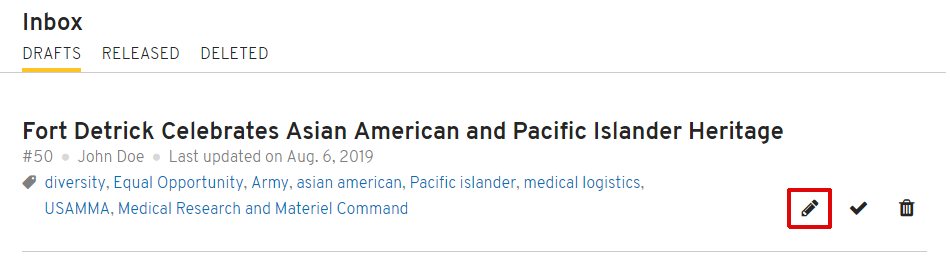
- Once you’re done making changes, you can either click Release at the top of your article to make it immediately visible on www.army.mil, or you can click
to schedule it for a future release date.

Publishers and administrators can also access a released article to make edits directly from their organization page. From the Page, simply navigate to a news list section and click on the article title that you want to edit.
Frequently Asked Questions
Q: How do I edit the release date?
You can change the release date of an article before or after it’s published. This changes the order in which the article appears in your Inbox, All Content feeds and on your organization page news feeds. To learn more, visit Change the release date.