COMING SOON! View article page traffic
**All content released from CORE to www.army.mil is connected to Google Analytics, which is a free web analytics tool that generates detailed statistics about activity on a website. CORE integrates traffic and visitor statistics for released articles to help you see how your content is performing.
Viewing statistics on your article page
OPTION 1 - From your Inbox:
- Click on Inbox from the main menu.
- Click on the Released folder.
- Click the title or
to open your article.
- Each article has a status section at the top of the right column. You’ll see the total number of pageviews that your article has received since it was released.

OPTION 2 - From your All Content:
- Click on All Content from the main menu.
- Search for the article(s) that you want statistics for. Use filters on the right column to narrow your search results.
- Click the
to open analytics details. Click the
again to close.
Understanding analytics details
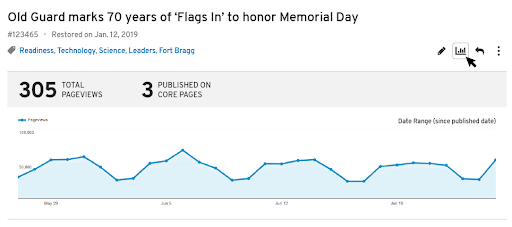
Total Pageviews are the total number of views your article has received since the release date. Repeated views of a single page are counted.
The line chart represents traffic over the last thirty days, giving you a visualization of audience interest over time. Hover over any date to see how many views you received on that day.
Connecting to a Google Analytics account
If you would like to dive deeper into metrics, you can also connect your profile and/or organization to a Google Analytics account, enabling you to track page traffic for all content created by you and/or your team members. Simply enter your Google Analytics tracking ID (e.g., UA-000000-2) into your Advanced Settings and/or your Edit Organization Settings.
To track page traffic for all articles that you create, connect your account to Google Analytics through your Advanced Settings.
Administrators - To track data for your organization Page and all articles created by all team members, connect your organization to Google Analytics through your Edit Organization Settings.