Customize your Latest News List
**A Latest News List is the easiest way to keep the content on your organization page fresh with minimal effort. This content section will auto-populate with the most recently released articles from every member of your organization.
Not only does a Latest News List encourage your visitors to stay engaged by finding more content that interests them, it also helps with search engine optimization. By just having an up-to-date organization page, you send the message to visitors and search engines that your site is active and relevant.
Things to consider
There are a few things to consider before you add a Latest News List to your Page:
- Articles will automatically appear live on your Page once they are released. No need to re-publish your Page in CORE.
- Any team member who has permission to release articles can also publish content to your Page.
- You cannot change the order of articles, unless you change the release date on the article.
- You cannot remove an article from this list, unless you retract the article and remove it from www.army.mil altogether.
Add a Latest News List
To add a Latest News List to your Page:
- Click on Page from the main menu.
- From your Edit Page screen, select a tab in the navigation bar where you want to add your news list. (If you don’t see a navigation bar below your header, you can add navigation or simply add the section to a single page layout.)
- Hover over the area on the page where you want to add your section. An
Add Section marker will appear, showing you where a new section can be inserted.
- Click
Add Section to open a dropdown menu.
- Select News List in the menu.
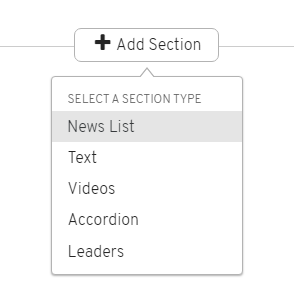
- In the News List lightbox editor, enter a title for your section. This is an optional field, so you can also click the OFF button to hide the title on your page.
- By default, the source is set to Latest News.
- To change the number of articles that appear in the feed, click on the
and
buttons. You can display up to 30 articles.
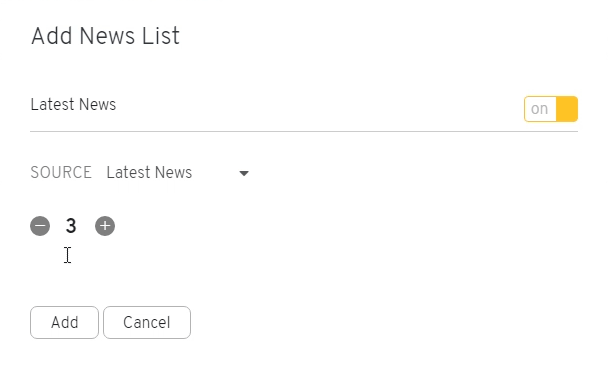
- Once you’ve finished setting up your section, click Add to close the lightbox.
You’ll notice that a News List section is now added to your Page and is populated with your organization’s most recently released articles. To update this content in this list, you or a team member with release authority simply needs to approve new articles from your Inbox. No need to re-publish your Page.
Frequently Asked Questions
Q: Why don’t I see articles in my Latest News List?
This likely means that no articles have been released from your organization yet. Navigate to your Inbox and make sure you have at least one article in the Released list. If not, you or a member of your team will need to create a new article and send it through the content approval process.
You may also consider changing this content section to a Tagged News List, which will auto-populate with all released articles that contain a specific tag. This allows you to utilize the CORE Community to keep your page updated with topics that interest your audience.