Your profile
**Your profile in CORE consists of information linked to your account settings, and it helps members of the CORE Community identify you and your content. It is publicly accessible to all CORE users in the User Directory, as well as to your team members on My Organization.
It is important to keep your profile up-to-date, especially your basic contact information and home organization. This will allow you to stay connected with the Army-wide public affairs community. Consider enhancing your profile by uploading a photo of yourself or adding your social media accounts.
Your profile includes:
- Associated organization(s)
- Title/rank
- Your full name
- Profile picture
- Contact information (phone numbers and email addresses)
- Short bio description (up to 350 characters)
- Website or link
- Social media accounts
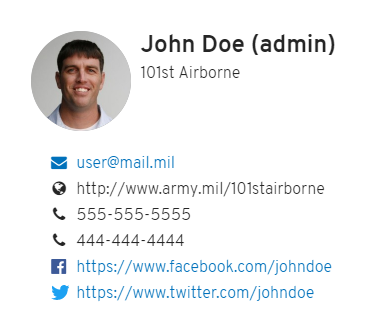
View your profile
To access your profile:
- Click Community in the main navigation to access your My Organization page.
- Click your name at the top of your team member list. This opens a card with all of your profile.
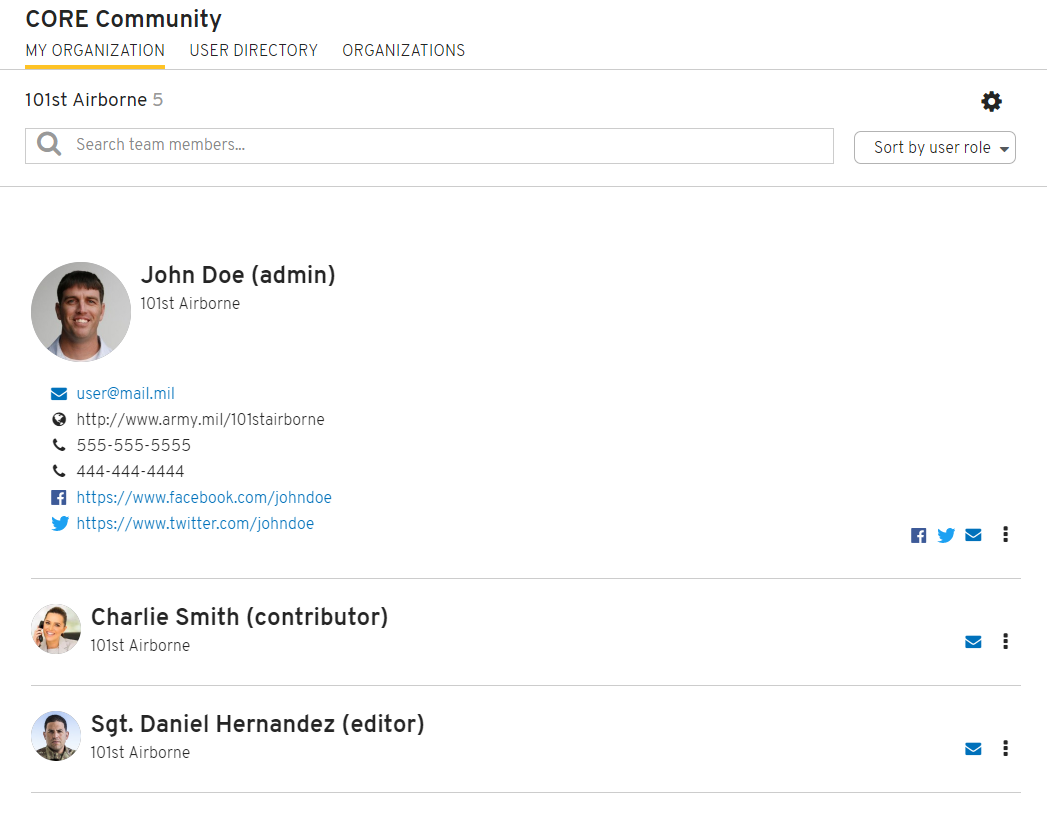
Edit your profile
There are two ways to edit your profile information in CORE.
OPTION 1 - From your Account Settings
- Click on your avatar in the top-right corner of the page and click Profile & Settings from the dropdown.
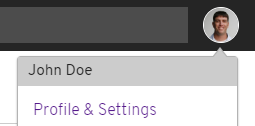
- From your profile page, you can:
- Change your display name and contact information
- Enter a short description about yourself (up to 350 characters)
- Change your profile image by clicking on the
icon on your current avatar and select an image from your device. You can also drag and drop an image on top of the current avatar. To learn more, visit Upload Profile Photo.
- When you’re done with making changes, click the Save button in the top-right corner of the page.
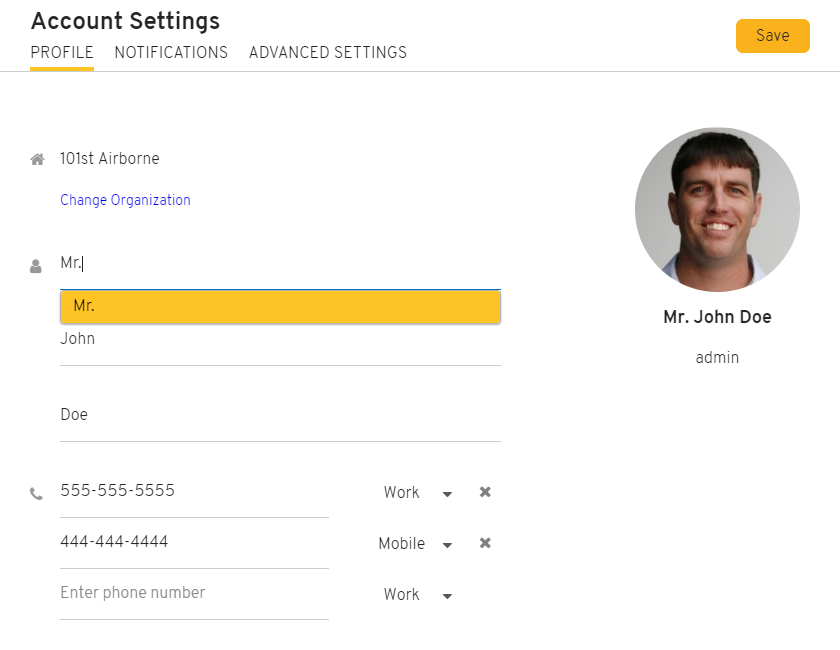
OPTION 2 - From My Organization
- Click Community in the main navigation to access your My Organization page.
- Locate your name at the top of your organization’s team member list. Click the
located at the far right side.
- Select Edit Profile & Settings from the dropdown options. This opens a lightbox with the same profile information that is editable in your Account Settings.
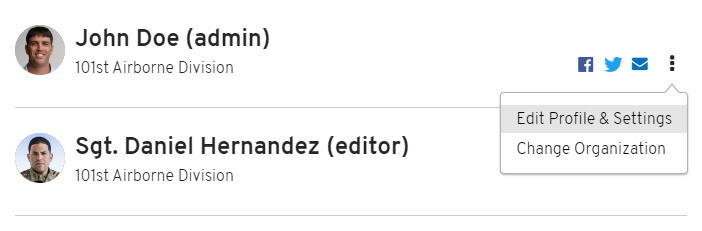
- When you’re done making changes, click the Update button at the bottom of the Edit Profile lightbox.
Frequently Asked Questions
Q: Why can’t I change my username?
CORE utilizes the Enterprise Access Management Service-Army (EAMS-A) authentication system to verify a user’s identity and permissions. Your CORE username is tied to your AKO account and can only be changed through the AKO system.
Q: Why can’t I change my role in CORE?
Your role and permissions are managed by your organization’s administrator(s). You can locate contact information for your administrator(s) on your My Organization page.