Your organization
**Your affiliation with an organization is one of the most important settings in CORE. It ensures that your content is pushed to the proper chain of command and makes it easier for other CORE members to find and share your content.
View your organization(s)
- Click on your avatar in the top-right corner of the page.
- In the dropdown, click Profile & Settings from the dropdown.
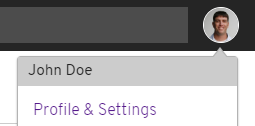
- From the Profile tab, your current organization is also displayed at the top with the option to change to a new organization.
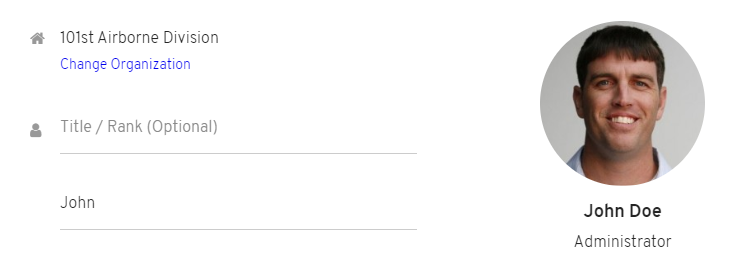
Change your home organization
There are two ways to change your organization affiliation in CORE.
OPTION 1 - From your Profile:
- From the Profile tab, your current organization is displayed at the top.
- Click Change Organization.
- In the Change Organization lightbox, enter your new organization into the search box. CORE will autosuggest organizations that match your search term, based on the full names and abbreviations that are in the Organization Directory.
- Select an organization from the auto-suggested list.
- Click Update to confirm your new organization.
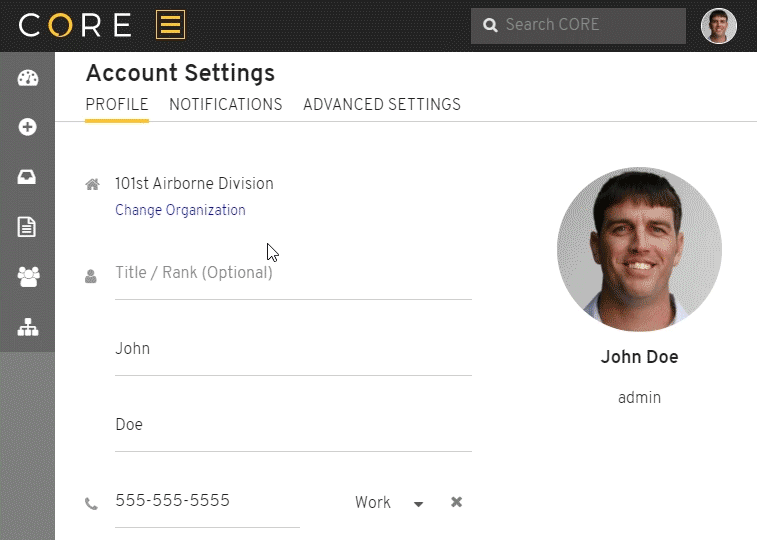
OPTION 2 - From My Organization:
- Click Community in the main menu.
- From your My Organization page, locate your name at the top of your team member list. Click the
located at the far right side.
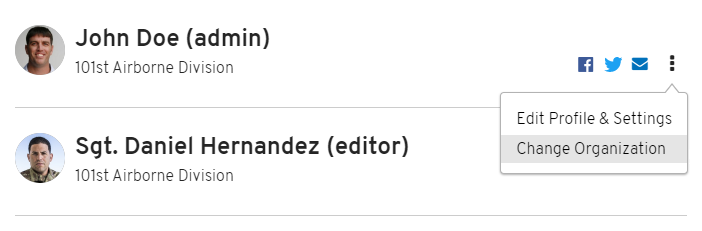
- Select Change Organization from the dropdown options.
- This opens the same Change Organization lightbox as your Profile. Enter your new organization into the search box. CORE will autosuggest organizations that match your search term, based on the full names and abbreviations that are in the Organization Directory.
- Select an organization from the auto-suggested list.
- Click Update to confirm your new organization and close the lightbox.
You will notice that your organization and team members automatically change on My Organization tab. All articles that you create are now associated with the new organization and will be pushed to the appropriate change of command.
Frequently Asked Questions
Q: My organization is not available when I search for it in the Change Organization lightbox. What do I do?
CORE will only auto-suggest organizations that are currently in the My Organization. First, visit the Organization Directory and search for the full name or abbreviation of your organization. If you still can’t find it, contact the CORE Support Team to request a new organization in CORE.
Q: What happens when I change my organization?
- Your Profile is updated.
- Your My Organization page displays your new organization name and team members.
- All articles that you create are now associated with the new organization and will be pushed to the appropriate change of command.
- You role is reverted to contributor.
When you change your organization:
Q: Why did my role change when I changed organizations?
While you can change your organization without needing approval, your role within the new team is controlled by your new administrator. We automatically send a notification to your administrator when you join their organization, encouraging them to take action regarding your role.
In the meantime, your role is reverted to a contributor, so that you can continue to create new content and submit it for review with the appropriate organization. If you need advanced permissions, please reach out to your administrator(s) directly. You can locate their contact information on your My Organization page.
Q: I joined a new organization, but now I cannot make changes to content I created while I was part of my previous organization. Why?
Each article is tied to the user that created it, as well as the organization that the user belonged to at the time it was released. If the creator is removed or changes organizations, all editing rights are transferred to the organization. The article remains accessible to any editor, publisher or administrator in the organization via the Released tab of their Inbox.
As the creator, the article is still tied to you, so a read-only version is available in the Released tab of your Inbox. You must contact a member of your previous organization if any changes are needed.
Keep in mind, an article is only synced to an organization once it is released (or submitted for release by a contributor). This means that any article in a Draft state when you changed organizations is solely owned by you. Depending on your role, you can make changes, submit it for review, or release it on behalf of your new organization.
Q: Can I join multiple organizations?
At this time, you can only be associated with one organization at a time. We plan to expand this capability in the future, allowing you to be a team member on multiple organizations. Stay tuned!