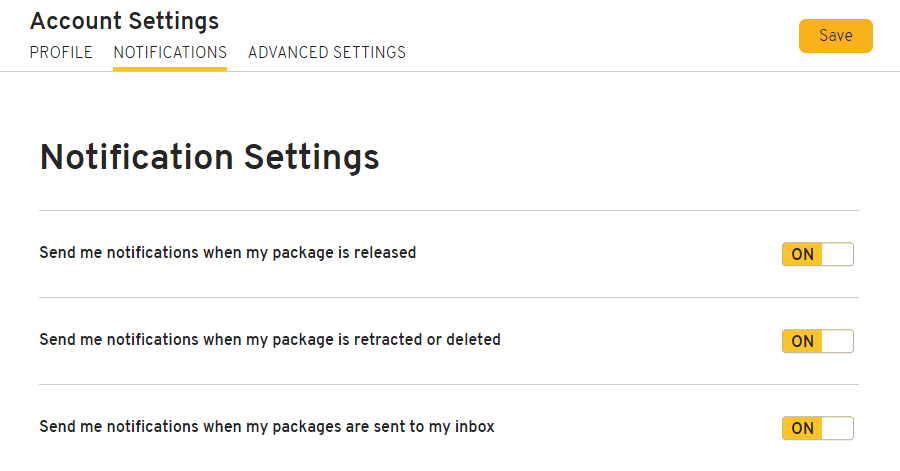Adjust email preferences
**Your Account Settings page allows you to add or change email addresses, as well as change your email notifications.
By default, your primary email is set to your @army.mil email address. This cannot be changed or deleted. However, you can add a secondary email address. Both addresses will appear in your profile, but email notifications will only be sent to your primary email.
Add a new email address
- Click on your avatar in the top-right corner of the page and click Profile & Settings from the dropdown.
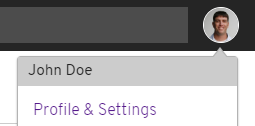
- From the Profile tab, enter your secondary email address.
- Click Save at the top-right corner of the page.
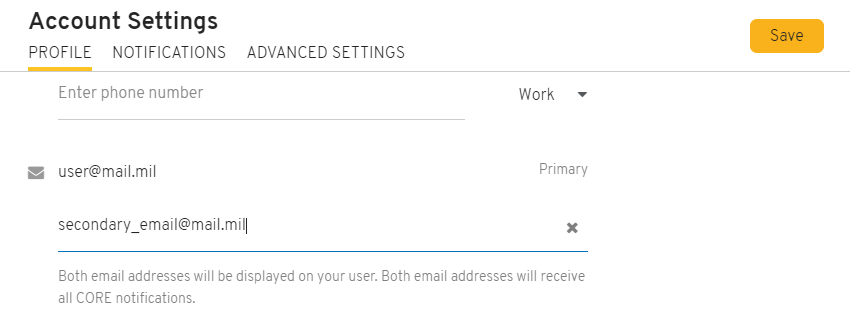
Remove an email address
- Click on your avatar in the top-right corner of the page and click Profile & Settings from the dropdown.
- From the Profile tab, click the
to the right of your secondary email address.
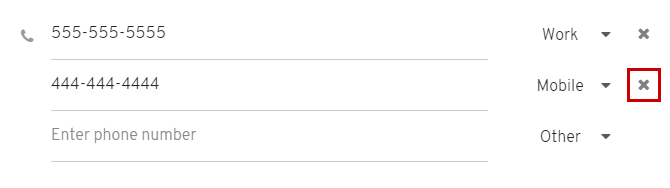
- Click Save at the top-right corner of the page.
NOTE: Your @army.mil email address cannot be changed or deleted.
Change email notifications
- Click on your avatar in the top-right corner of the page and click Profile & Settings from the dropdown.
- Click on the Notifications tab.
- Adjust your email preferences by clicking the On or Off toggle buttons.
- Click Save at the top-right corner of the page.