Change user roles
**As an administrator, one of your main responsibilities is to manage the roles of your team members. You have the ability to assign different permissions based on each user’s responsibilities, ensuring that everyone has the appropriate level of access to content and page settings.
All team management settings are adjusted via your My Organization page.
NOTE: All CORE administrators must ensure the people within their commands who publish/release content on Army.mil are current on their annual Operational Security training, per AR 530-1. This will be PAO/OPSEC training specific to people whose duties include operating or maintaining Army.mil sites. For more information about the training, visit https://iatraining.us.army.mil/index.html.
Summary of user roles
ContributorHas no publishing capability, but can write and edit his or her own articles Releasing ContributorCan write, upload photos to, edit, and release his or her own articles EditorHas access to edit and release articles from all users within an organization PublishersHas access to manage all aspects of an organization’s content and webpage AdministratorControls all team management and administrative settings
Each user role is capable of everything that a less powerful role is capable of. In other words, Publishers can do everything that an Editor can do, Editors can do everything a Releasing Contributor can do, and so on.
TIP: Before changing a user’s role, it is a good idea to familiarize yourself with all of the permission levels that CORE offers. For more detailed explanations on the above options, visit Roles and Permissions.
Change a team member's user role
To change a user role, you must be an administrator.
- Click on Community from the main menu.
- From My Organization page, locate the user that you want to change from your team member list.
- Click the
located at the far right side.
- Select Change User Role from the dropdown options. A list of available user roles will appear.
- Select a new role.
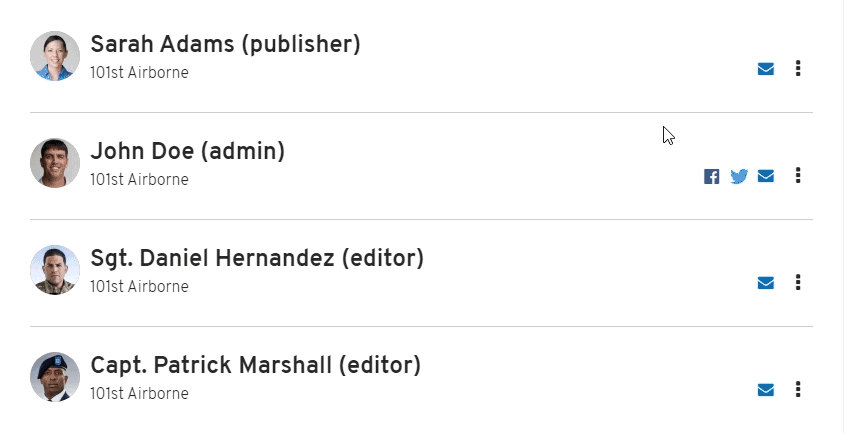
An email will be sent to the user to notify him/her of the new role and access permissions.
NOTE: You will only see the option to change user roles if you are an administrator for the organization.