Create a Page
**Creating a page is available to all organization publishers and administrators.
Create a new Page
- Click on Page from the main menu.
- Enter your page title, URL, description, and contact email address. These steps are required to create a Page.
- Additionally, you can add an organization logo that will appear in your header. To upload an image, click on the
and select an image from your computer. You can also drag and drop an image on top of the Upload Photo circle.
- Click Create Page at the top-right corner to go to the Edit Page screen.
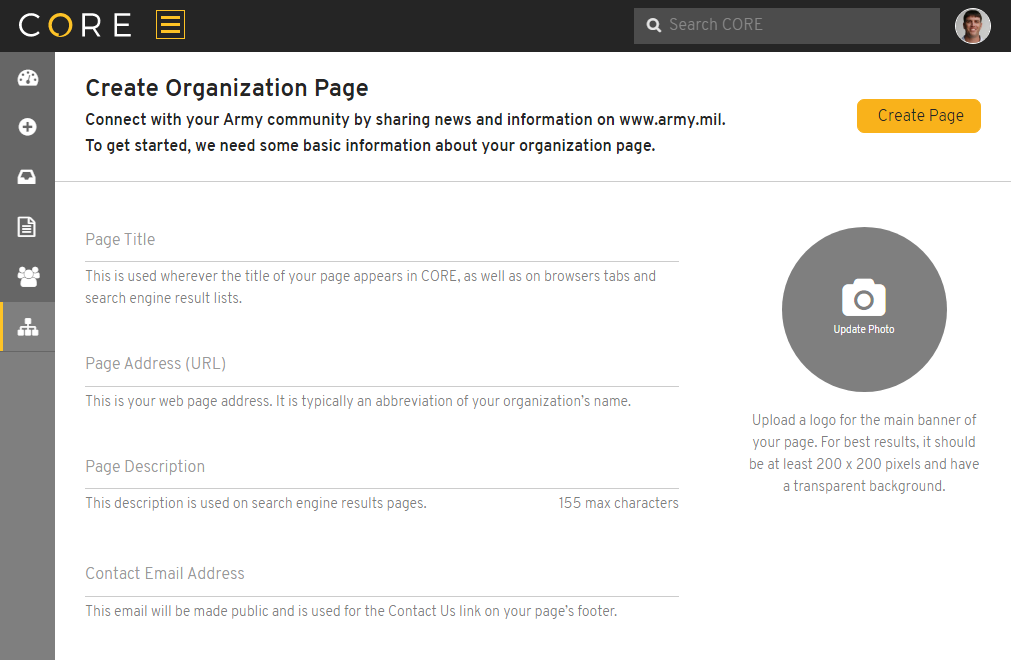
Selecting a Page Address (URL)
When selecting a URL, keep these formatting requirements in mind:
- Use all lowercase. Any uppercase characters you enter will automatically change to lowercase.
- Use alphanumeric characters. No special characters are accepted, except for underscores (_) and dashes (-).
- Must be between 3 and 250 characters.
- Must be unique. You will not be able to enter a URL that already exists on the www.army.mil domain.
NOTE: For best results, your organization logo should be at least 200 x 200 pixels and have a transparent background. It will appear on top of a dark background, so you may need to reverse the logo colors for better legibility. To learn more, visit Customize your Page logo.
Frequently Asked Questions
Q: Why don’t I see Page as an option in the main menu?
- Double check your role in My Organization. If you are not listed as an Administrator or Publisher, then contact your administrator to upgrade your role, if needed.
- If you believe that your organization meets the Page requirements, please contact the CORE Support Team to enable your Page.