Scenario: Your unit recently completed an individual weapons qualification, and next week the unit has an Army Combat Fitness Test (ACFT) and height/weight-screening scheduled shortly thereafter. Many of us have been there - a stack of weapons qualification scores, ACFT raw scores, and a unit’s worth of height/weight data to enter into Soldiers’ individual training records. What is the most efficient way to enter the scores into Digital Training Management System? The answer may be using the DTMS wizards. So, what are the DTMS wizards?
DTMS has four primary wizards that assist DTMS operators in data entry or report creation. Operators can access the wizards by selecting the administrative tab on the Company Training & Readiness Dashboard (not administration) and scrolling to the bottom of the page. The wizards’ section is labeled and provides a summary of what each wizard does for the user.
Figure 1: The Administrative tab on the Company Training and Readiness Dashboard provide access to all the wizards.
All units can use the first four wizards to quickly enter data into DTMS. Units that use DTMS to schedule training events and roster participation will find the Schedule Event and Schedule Task functions helpful to build a complete training event and assign tasks to Soldiers. The last two wizards, Practice ACFT and Unit Practice ACFT Report, support a Department of the Army directed data collection effort and do not apply to all units. The biggest help, however, may be the Record Soldier Training wizard.
Focusing on the Record Soldier Training wizard, there are six additional wizards that allow entry of Soldier training data quickly. Operators can access five wizards using links below the corresponding pie chart on the Dashboard as depicted in figure 2.
The only wizard not accessible from the Dashboard is the Record Jump Record wizard.
Figure 2: Dashboard locations make accessing the Data Wizards simple.
The Record Soldier Training wizards operate in a similar manner by allowing the user to select the type of record they need to update, then selecting the soldiers whose records will be affected.
- Select the wizard needed.
- Select the Soldiers whose records you want to update.
- Select the default data values (some wizards don’t have default values).
- Enter the data on the roster provided.
Some wizards allow the operator to set information common to all records for that data entry. In DTMS, that is indicated as the Set Default Values to establish the data common for all records in that entry. The default data is specific to the type of training being recorded. For example, when an operator is entering individual weapons qualification for a particular range, the default data needed is qualification date, weapon type, form number, and options for selecting optics, night fire, and CBRN fire as applicable. When the operator enters the information and selects set default values, this basic data is established for every record selected. If the operator chooses to enter data into each record individually, they must enter the administrative data for each record. Using the wizard saves time and keystrokes.
Once default values are set, the operator can enter the data specific to each selected Soldier. The Soldier records selected presents in a list below the default values. The selected records are presented in alphabetical order, which should allow the user to rapidly enter data. Using the individual weapons qualification example, the operator enters the number of targets hit into correct field. Once all the data is entered, the operator selects calculate to get the qualification rating and then next to prepare the records for submission to the database. A confirmation window provides a final opportunity for the operator to review the number of records being updated. Selecting finish updates all the records simultaneously.
Unit SOPs may not account for using the wizards to enter training data. Operators should always follow their unit SOP, but should consider recommending an SOP update to include using the wizards as an option.
Information on using the wizards to enter data into DTMS is available in the DTMS Users Guide and on tutorials on the Army Training Network. Tutorials in the DTMS Knowledge Base include training on how to use the data entry wizards within the specific function. For example, the tutorial on the ACFT includes how to find and use the wizard to enter ACFT data. Visit the Army Training Network, www.atn.army.mil and enter the DTMS Knowledge Base. Select tutorials and look for the function for which you need information. Additionally, Training Management Directorate recently added an informational tutorial on the available Soldier Training Data wizards to allow further understanding of DTMS functions. As always, for questions on DTMS wizards or any other function of DTMS, contact the Army Training Management System (ATMS) Help Desk.
The ATMS help desk answers questions on the DTMS and other unit training management topics. You can reach the ATMS Help Desk by phone, chat, or email. Call toll-free at (877) 241-0347, at (913) 684-2700, or at DSN 552-2700. The Help Desk is manned on weekdays from 0500 to 1800 central time. Voicemail is available after hours. Email routine questions or non-urgent issues to usarmy.leavenworth.cac.mbx.dtmshd@mail.mil. For Chat, use the Help Desk Chat Link on ATN.
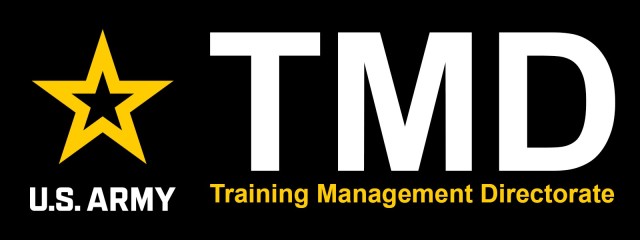
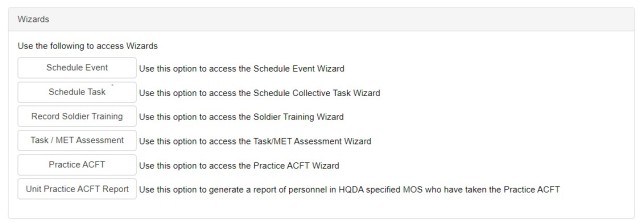


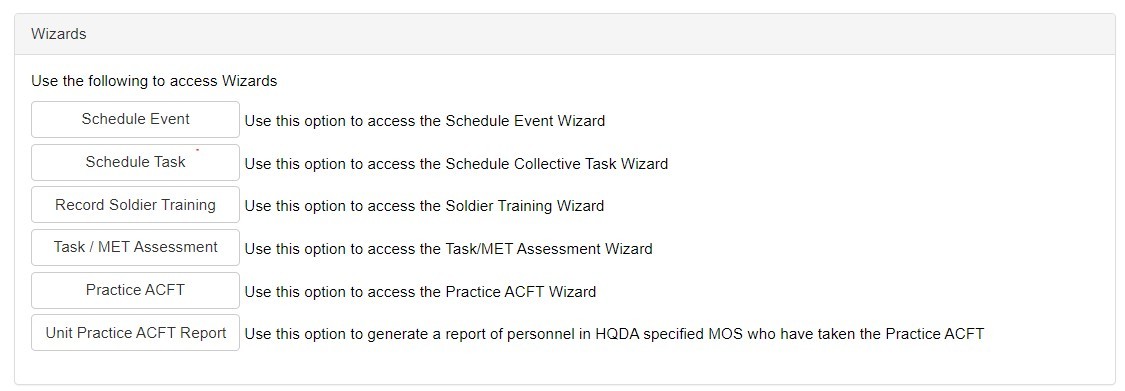
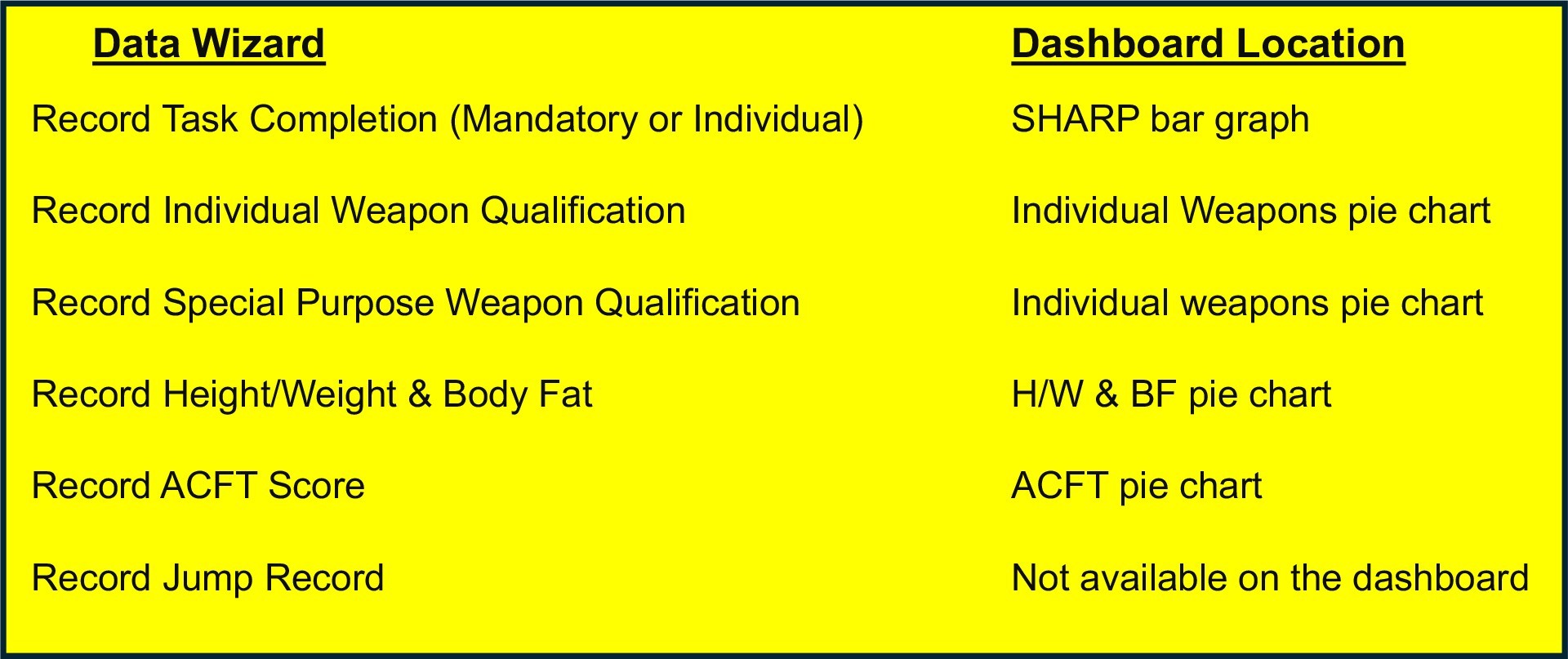
Social Sharing